Configure Apache and PHP with PHP-FPM using WHM /cPanel
PHP-FPM (FastCGI Process Manager) is an alternative PHP FastCGI implementation with some additional features useful for sites of any size, especially busier sites. For more information please follow php-fpm.org
Step 1. WHM settings for to PHP-FPM configuration
1. Go to Home » Service Configuration » Configure PHP and suEXEC and set the following options
PHP 5 Handler: none
Apache suEXEC: off
Apache Ruid2: off
2. Add the PHP-FPM and FastCGI flags to EasyApache by editing the following line.
vi /var/cpanel/easy/apache/rawopts/all_php5
Add the following lines:
--enable-fastcgi --enable-fpm
Step 2. Rebuild EasyApache
Go to Home » Software » EasyApache (Apache Update) and click Start customizing based on profile. Make sure to check the following options
1. Select Apache 2.2.x
2. Select PHP 5.4.x
3. Disable Frontpage
4. Disable Mod SuPHP
5. Disable Mod Ruid2
6. Select MPM Worker
7. Disable MPM Prefork and MPM Event
After that Click Save and build to start rebuilding EasyApache with selected options.
Step 3. Configure PHP-FPM
Once the EasyApache build is successfully completed proceed with the following configurations
1. Add php-fpm to init.d scripts
cd /home/cpeasyapache/src/php-5.4.x/sapi/fpm/ cp init.d.php-fpm.in /etc/init.d/php-fpm chmod 755 /etc/init.d/php-fpm
2. Configure /etc/init.d/php-fpm
vi /etc/init.d/php-fpm
then, change the foloowing option in php-fpm
prefix= exec_prefix= php_fpm_BIN=/usr/local/sbin/php-fpm php_fpm_CONF=/usr/etc/php-fpm.conf php_fpm_PID=/var/run/php-fpm.pid
3. PHP-FPM configuration file
cd /home/cpeasyapache/src/php-5.4.x/sapi/fpm/ cp php-fpm.conf.in /usr/etc/php-fpm.conf vi /usr/etc/php-fpm.conf
then, change the following options in php-fpm.conf file
user = nobody group = nobody
Note :- In some cases /var/run/php-fpm.pid cannot be created so you need to run the following command to create.
touch /var/run/php-fpm.pid
Step 4. Set the PHP-FPM handler in Apache configuration
Edit the following file by running the command below.
vi /usr/local/apache/conf/includes/post_virtualhost_global.conf
Now, Add the following lines to file
LoadModule fastcgi_module modules/mod_fastcgi.so
<IfModule mod_fastcgi.c>
FastCGIExternalServer /usr/local/sbin/php-fpm -host 127.0.0.1:9000
AddHandler php-fastcgi .php
#<LocationMatch "/status">
# SetHandler php-fastcgi-virt
# Action php-fastcgi-virt /usr/local/sbin/php-fpm.fcgi virtual
#</LocationMatch>
Action php-fastcgi /usr/local/sbin/php-fpm.fcgi
ScriptAlias /usr/local/sbin/php-fpm.fcgi /usr/local/sbin/php-fpm
<Directory /usr/local/sbin>
Options ExecCGI FollowSymLinks
SetHandler fastcgi-script
Order allow,deny
Allow from all
</Directory>
</IfModule>
Step 5. Install mod_fastcgi
cd /tmp/ wget http://www.fastcgi.com/dist/mod_fastcgi-2.4.6.tar.gz tar -xzf mod_fastcgi-2.4.6.tar.gz cd mod_fastcgi-2.4.6 cp Makefile.AP2 Makefile vi Makefile
Set the following in Makefile ( Apache version with you are using )
op_dir = /home/cpeasyapache/src/httpd-2.2.x
then, run the following commands to buid the code.
make make install
Step 6. Start php-fpm service
Enable PHP-FPM to start at boot time by running following command.
chkconfig php-fpm on
At last, restart the following services to take affects on the configurations.
/etc/init.d/php-fpm restart /etc/init.d/httpd restart
Now, check your phpinfo() file it should look like image below which would have enable-fasatcgi and enable-fpm configure command.
After completion of all above steps you will have php-fpm using whm through easy steps.

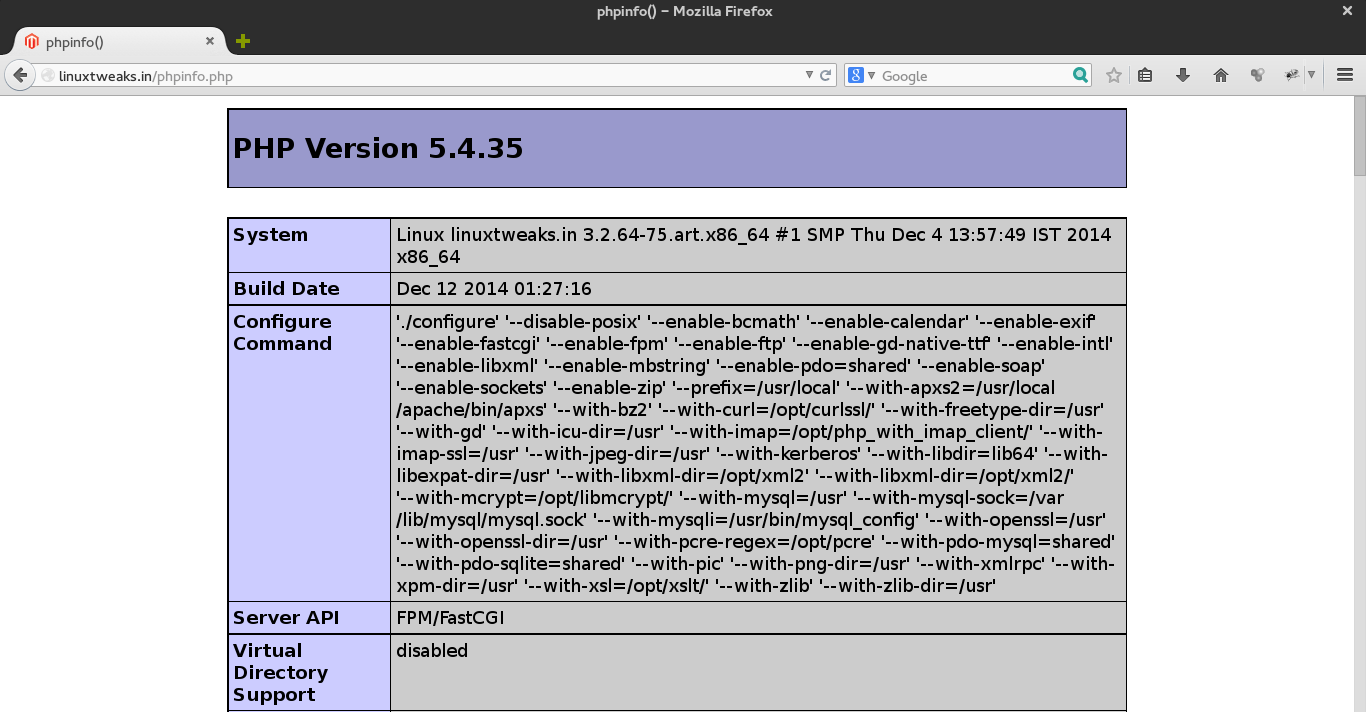


I have successfully completed this process, but I now need to rebuild Apache with EasyApache. Will I need to repeat any of the above steps after doing so?
Thank you!
No need to do any of steps again….you can directly rebuild the apache from WHM EasyApache.
How to do it with php7.4?